Creating and Operating an Account is Easy
On this page, we show you how to open a Client-Account and how to operate the account.
You can use your account to make inquiries, follow up on the progress of your order, upload documents/instructions, and download completed orders, among other things.
1. Signing Up
To create an account, please visit our “Sign Up” page and enter the necessary details.
The Name, Country, Email Address, Username, and Password are mandatory.
Once you have created an account, you will get a confirmation email, and you will also be able to sign in.
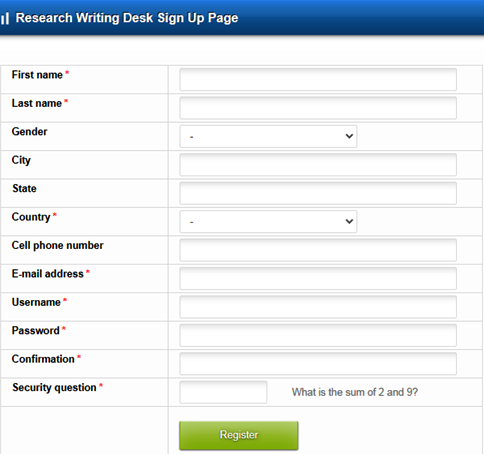
2. Signing In
To sign in to your account, enter your username and the password you created during Sign Up. If you have forgotten the password, click Lost Password to change it.
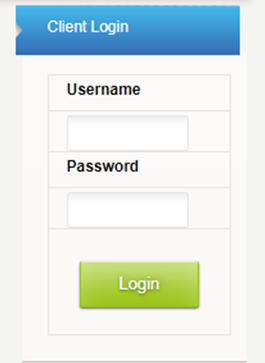
3. Customer Support Function
To access your account dashboard, please click the Customer Support link at the top right section of the page.
From the dashboard, you can view a list of current and past activities in your account under “List of Support Tickets”.
The activities may include recent orders which we have uploaded or documents you have uploaded for us such as order instructions.
You can also leave comments or give feedback regarding a specific order.
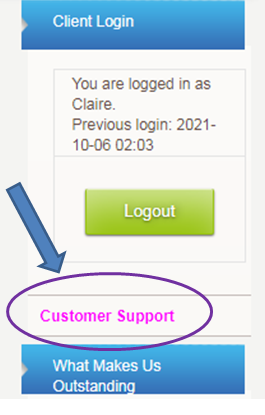
4. New Support Ticket Function
You can use the “New Support Ticket” function to send us an inquiry about an ongoing order, a quote for a new order, or give general feedback.
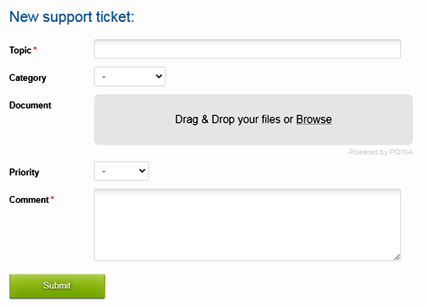
5. Uploading Files
You can attach documents for your order using the “Attach Document” function.
All inquiries should have an order number in the title to enable our staff to keep records and also quickly assist you.
You can attach multiple documents.
Always confirm you can see all the documents you have attached (as shown in the image below) to avoid mistakes of omission.
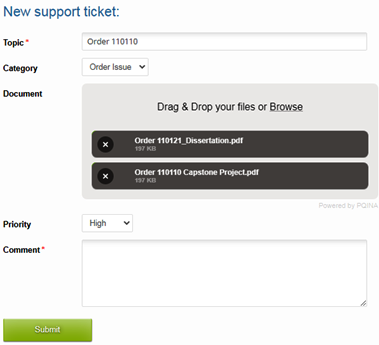
6. Viewing Your Orders
All the orders completed recently will be appearing under the “List of Support Tickets” section.
The latest uploads appear at the top and older uploads at the bottom or on the next page.
To view a message or download a document, click the link in the topic column.
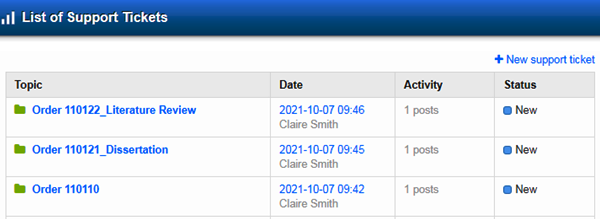
7. Downloading Files
You can download files related to your order such as documents or SPSS data output files by clicking the blue icon shown below.
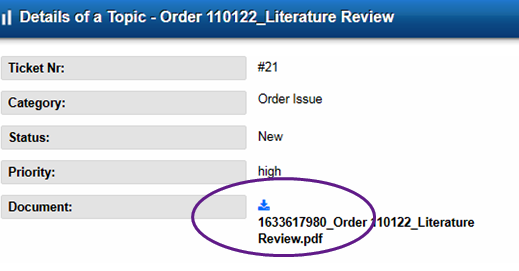
If you have any questions on how to use any features of your account or how to place an order with us, please join our live chat for prompt assistance. Thank you for reading - we hope the information was useful.


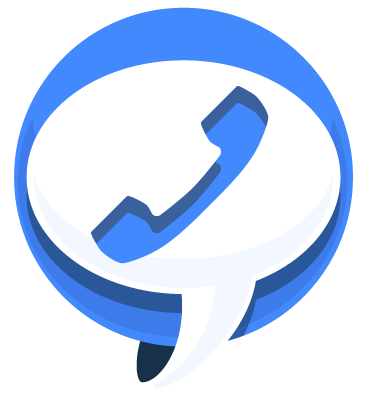








 Quality Work
Quality Work